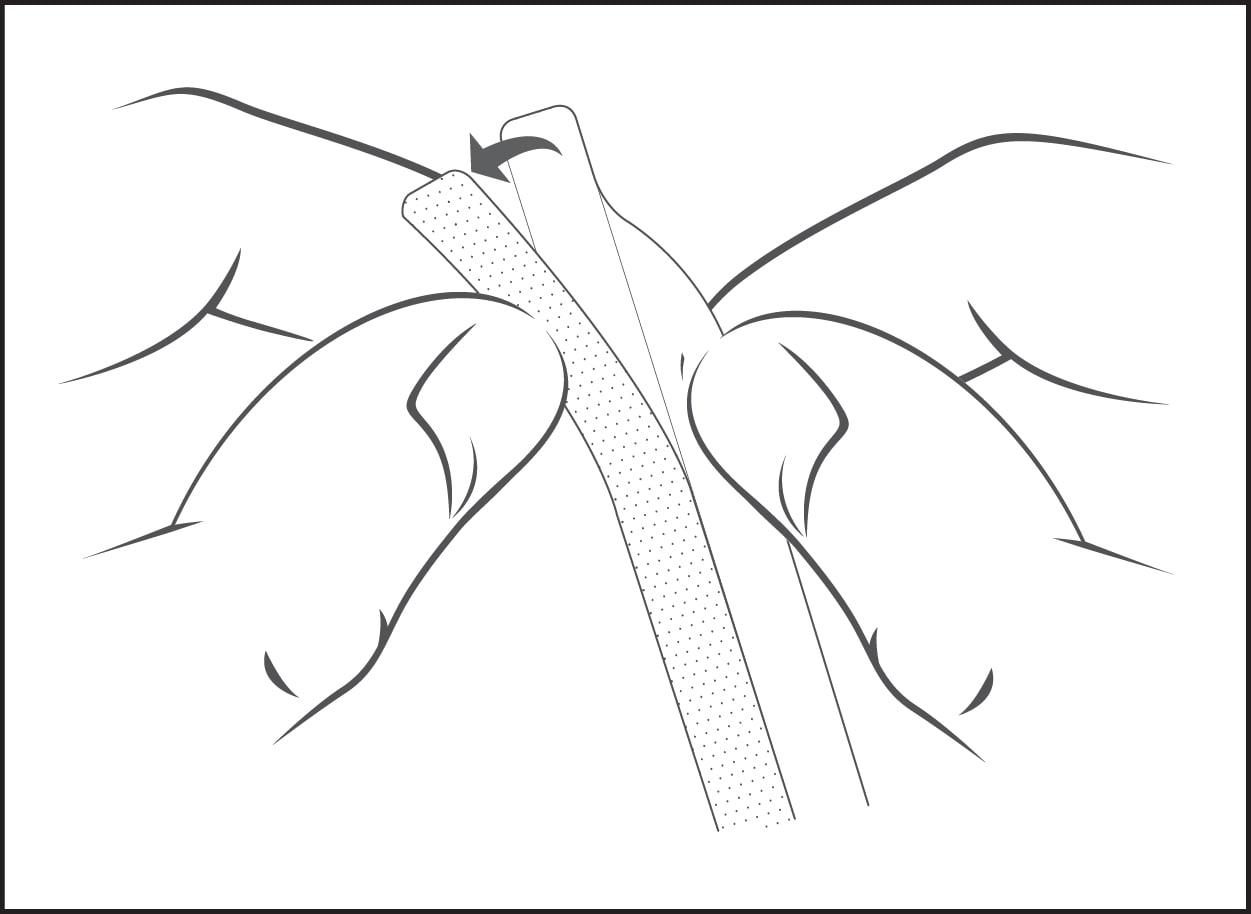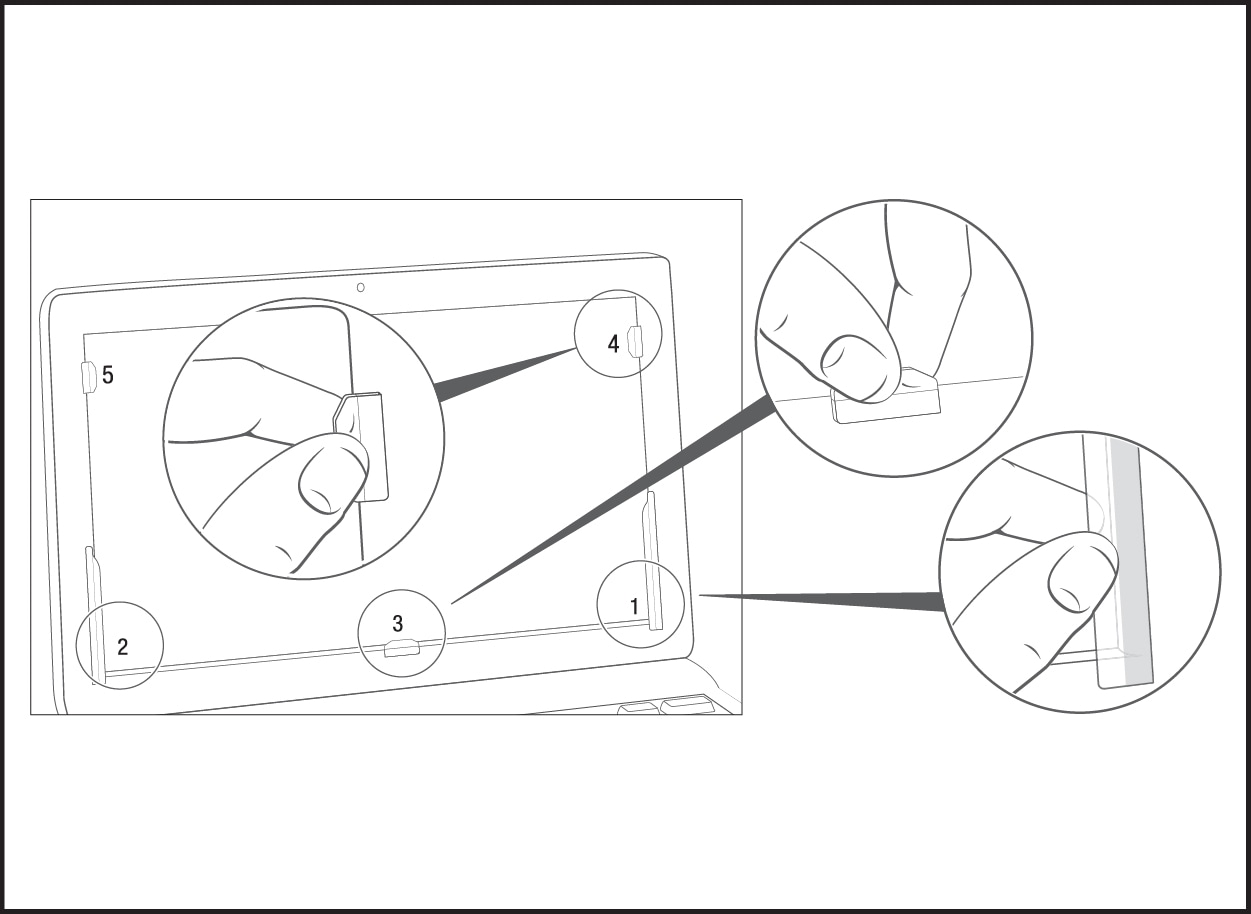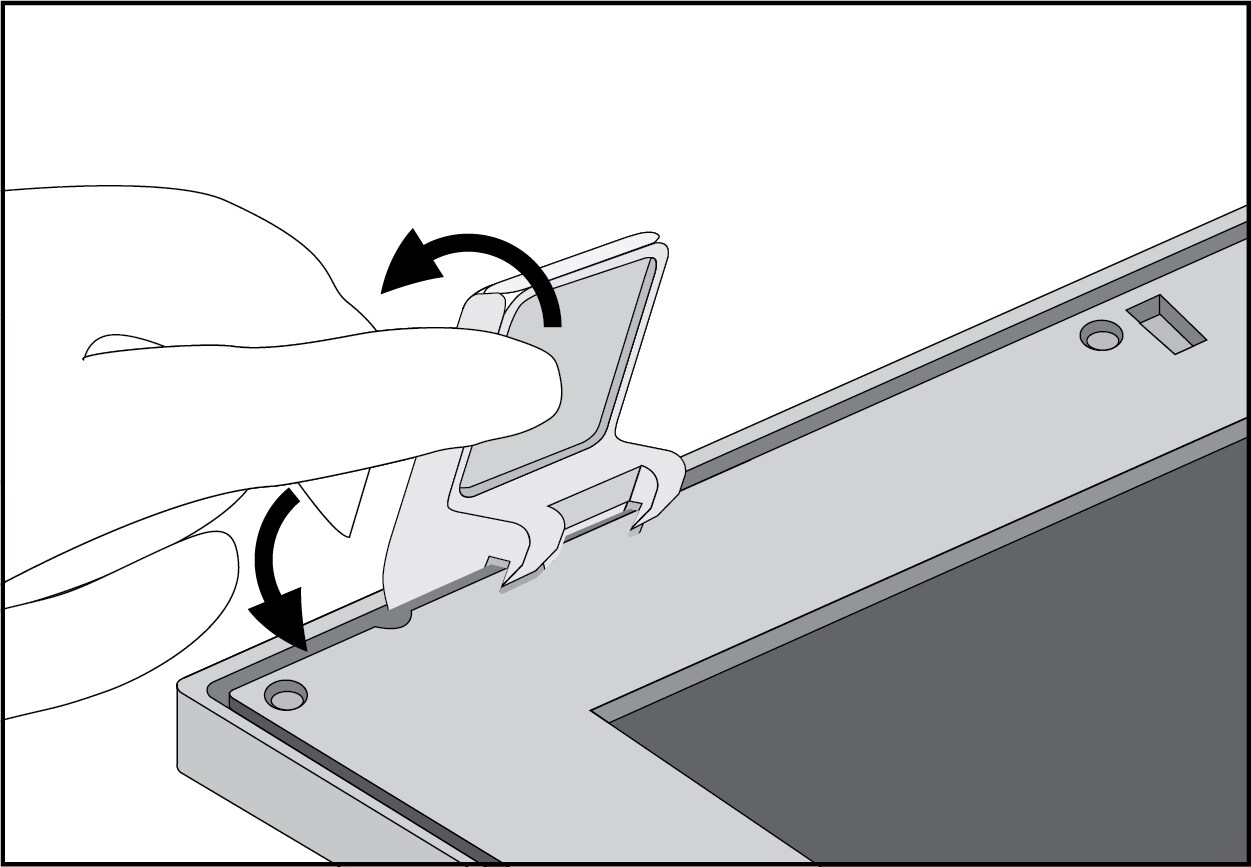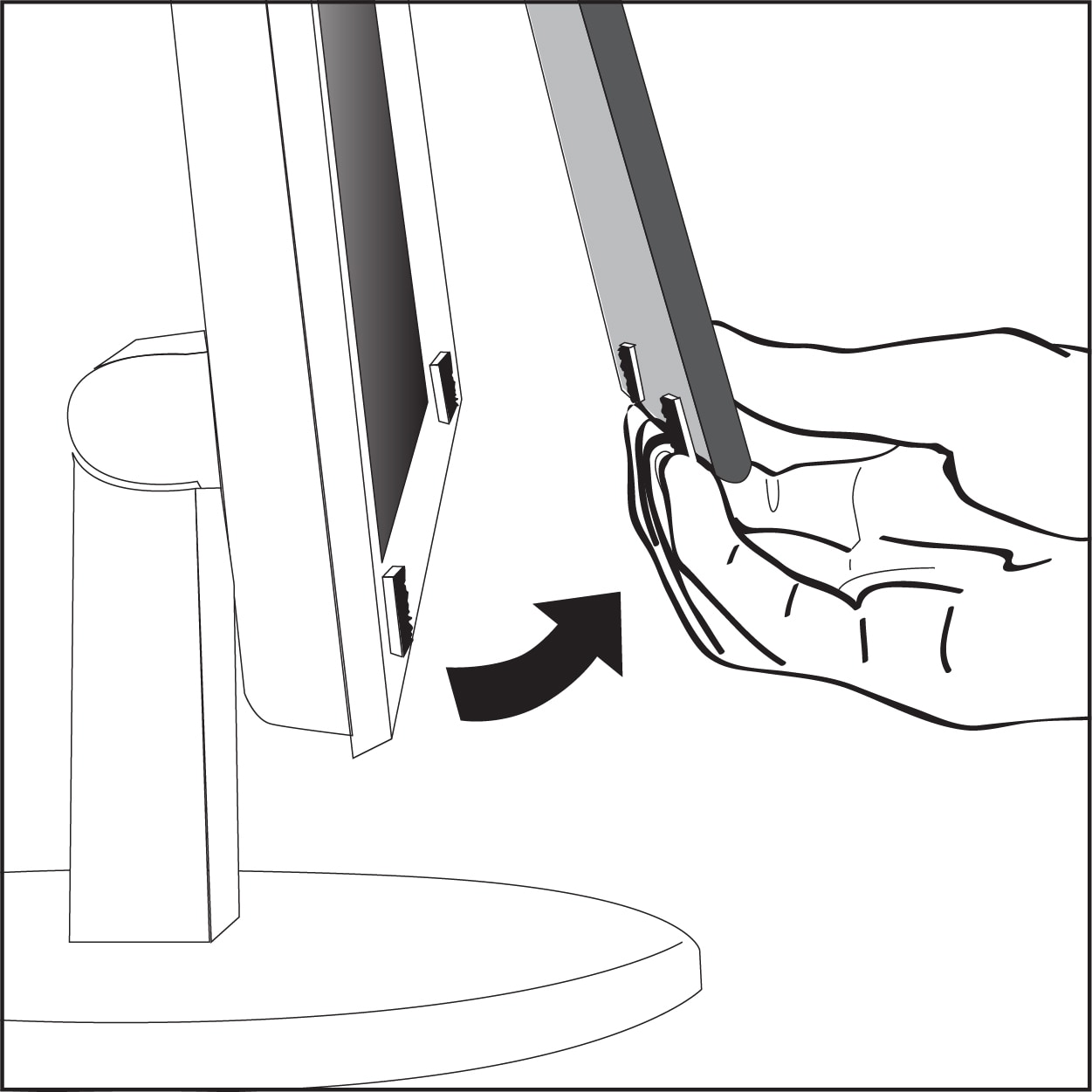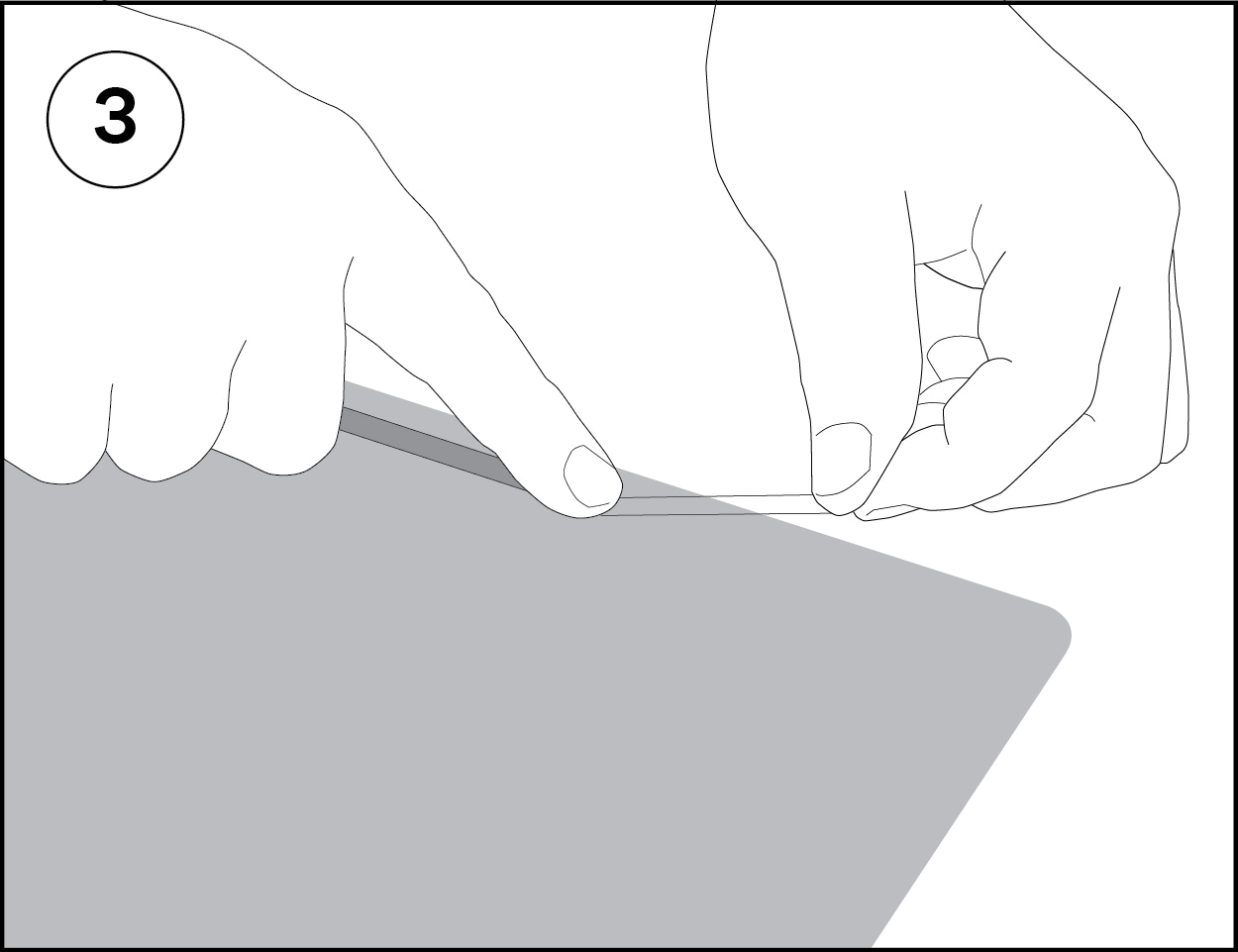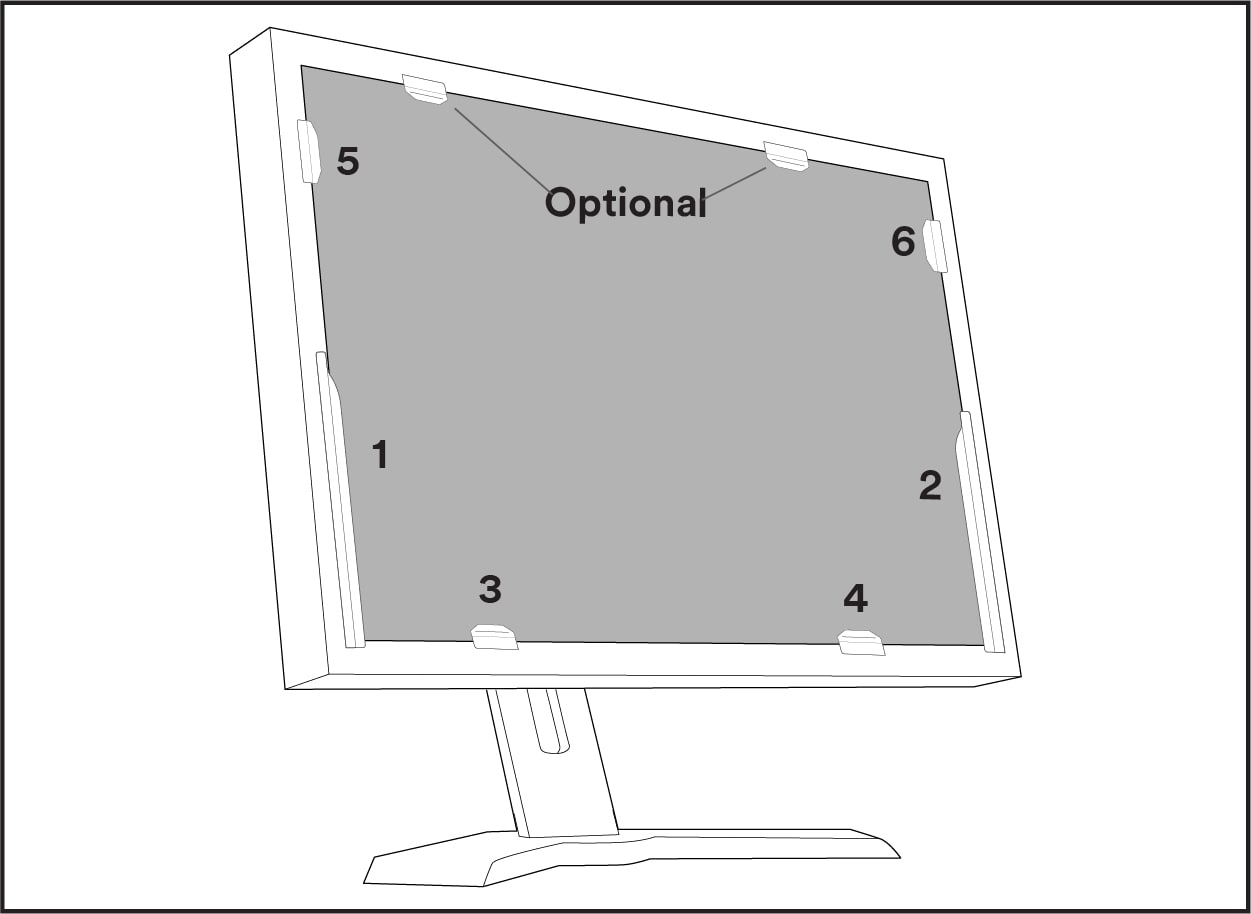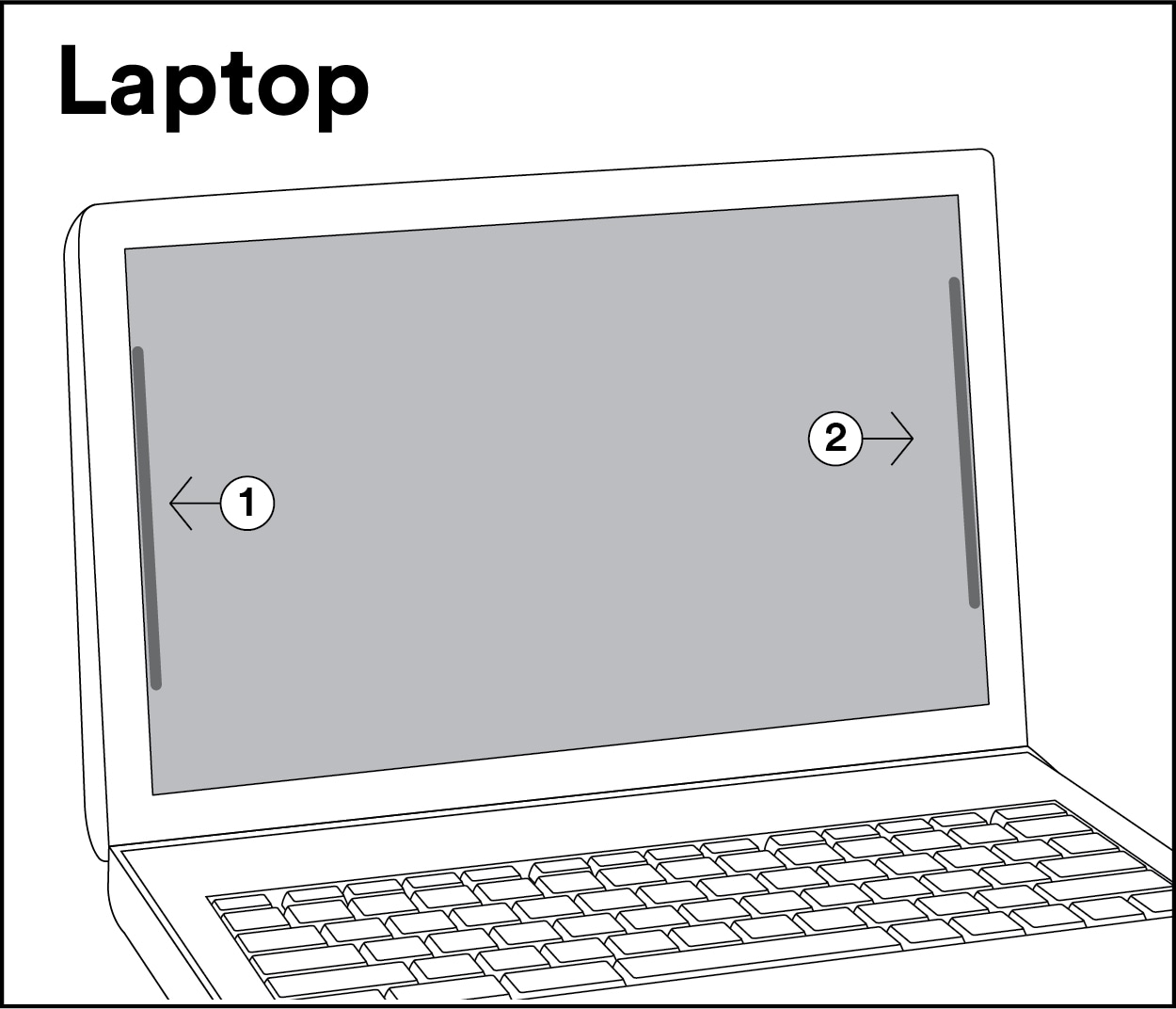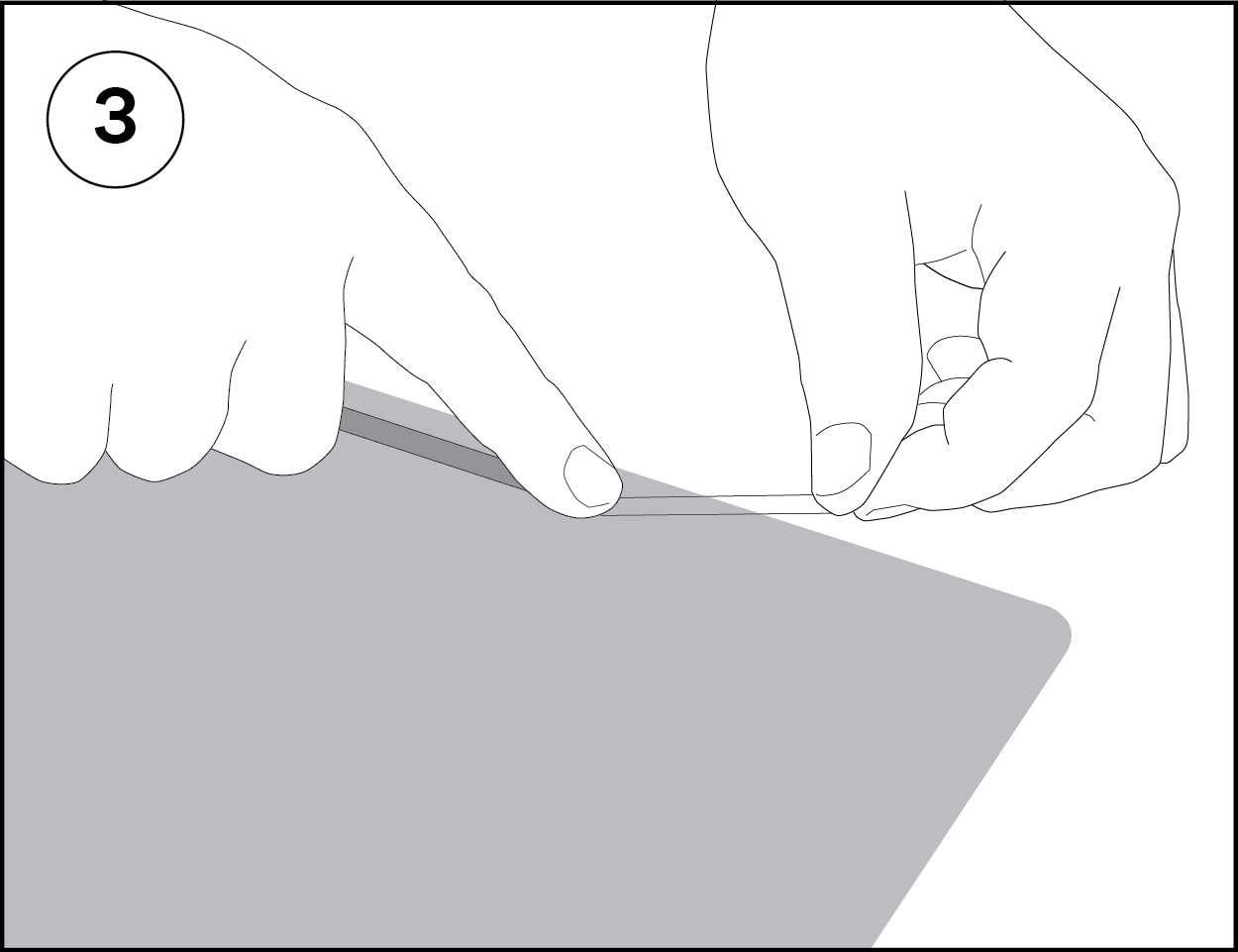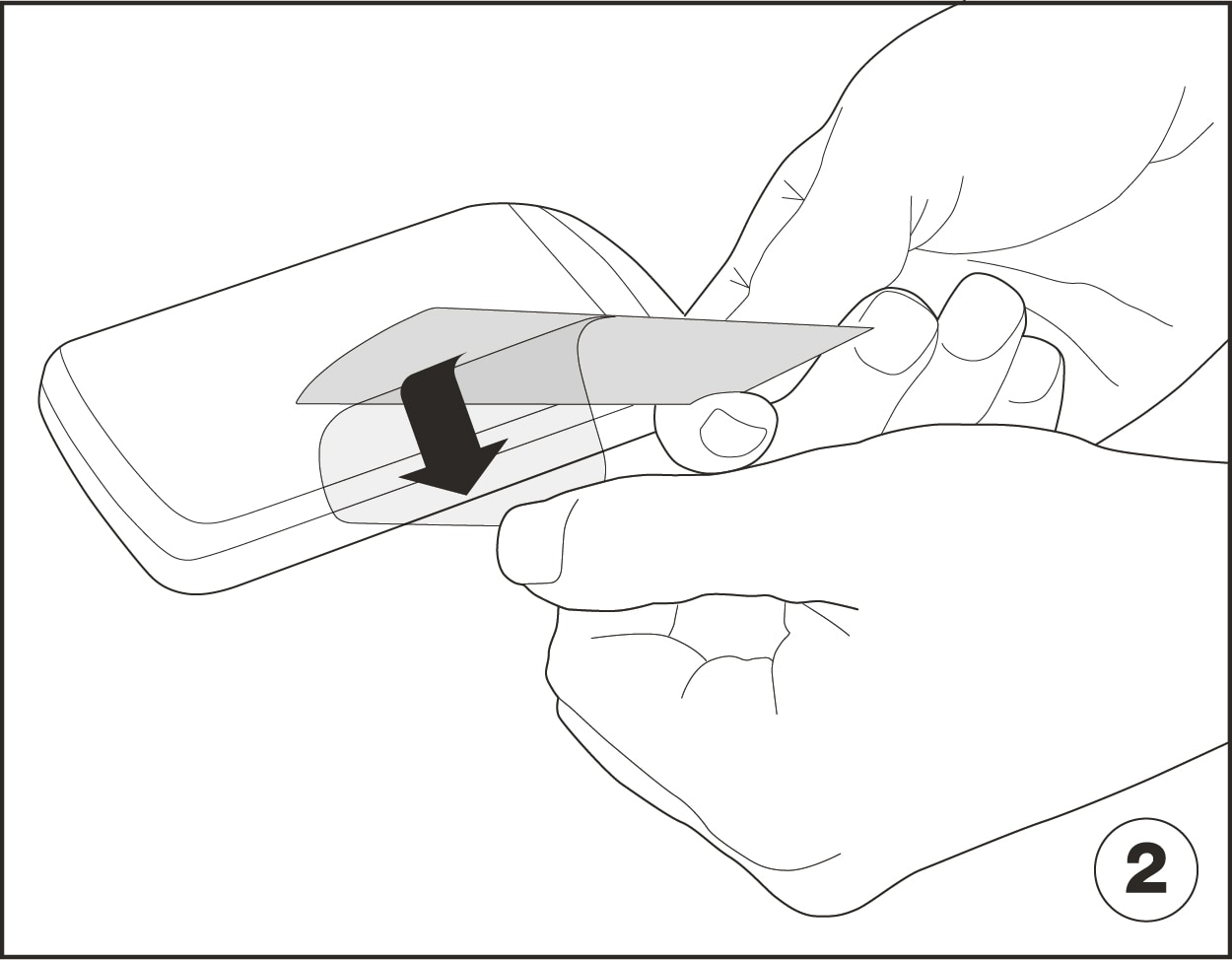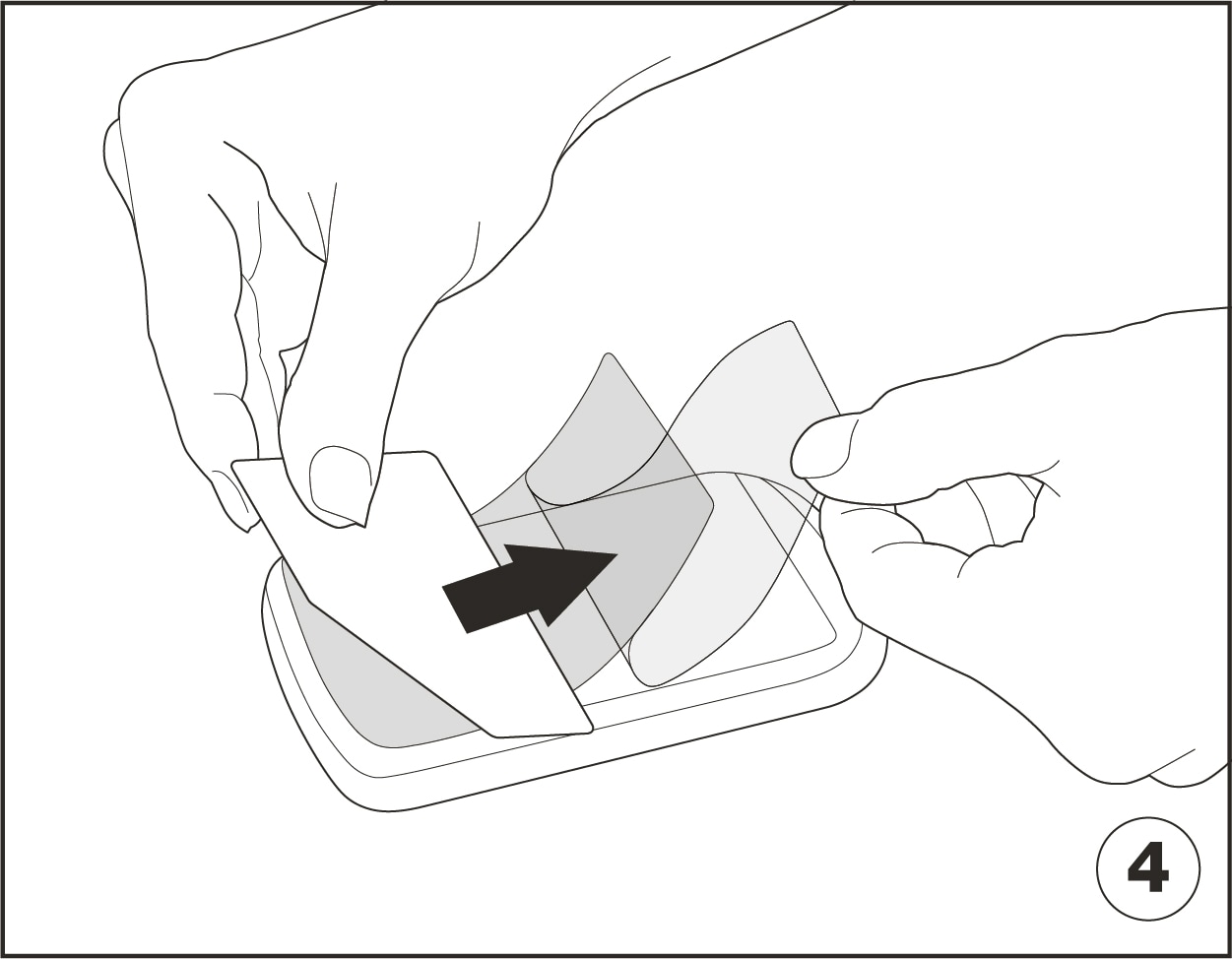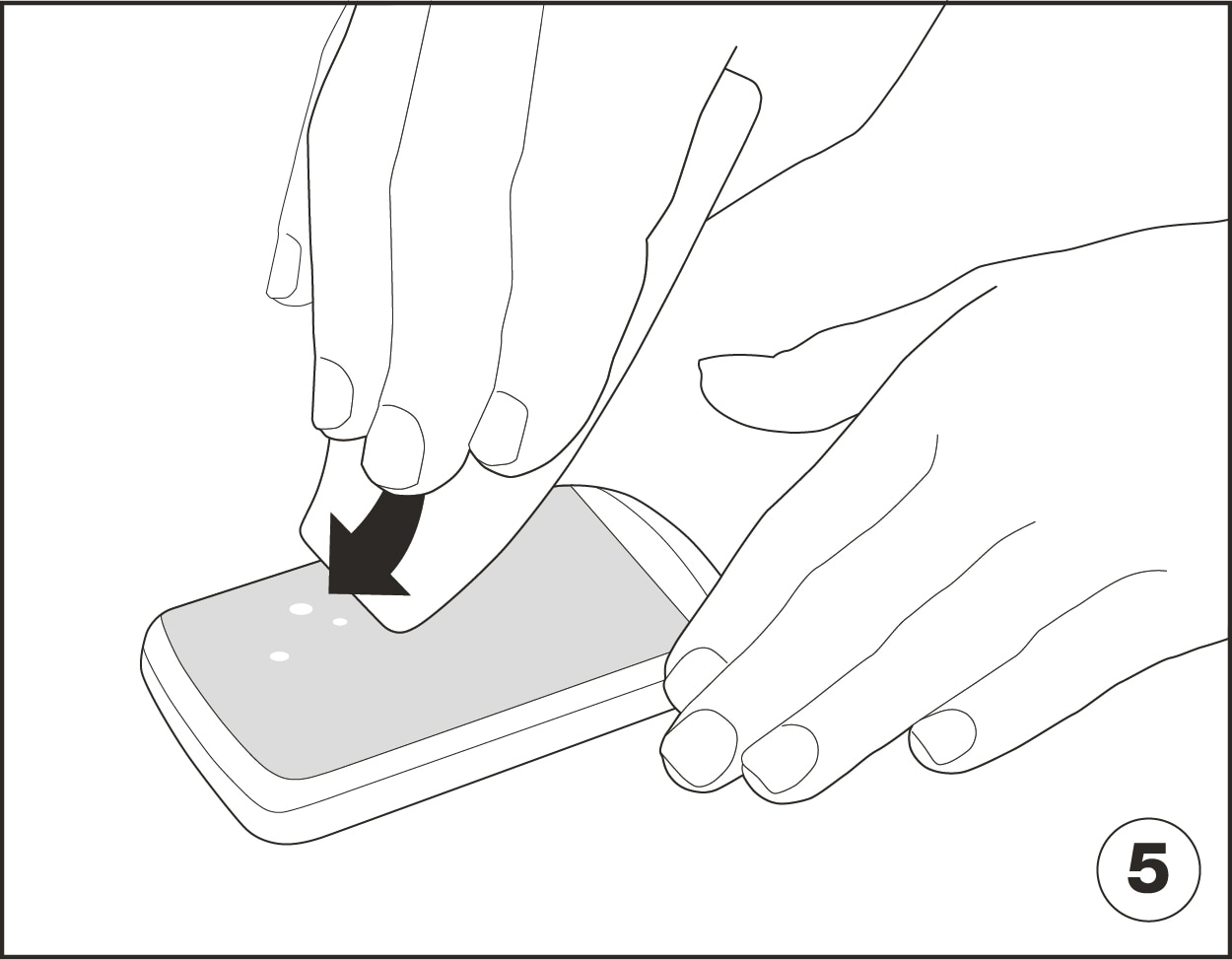Installation and Care
Learn how to install, clean and care for 3M™ Privacy Filters and Screen Protectors
Laptop Attachment Options
Some attachment parts are not included with all filters.
Installation instructions
(for laptops with a raised bezel)
How to apply
Note: Your COMPLY attachment system comes with two hinges. Each hinge has a clear adhesive end and a black adhesive end. You will attach the clear end to your privacy filter and the black end to your laptop bezel.
-
 1. Attach hinges to your privacy filter
1. Attach hinges to your privacy filter- Remove the liner covering the clear end of the first hinge
- Apply the exposed adhesive to the top front side of the privacy filter, about an inch from the right edge. Be sure to align the black end of the hinge with the top of the filter
- Repeat to apply the second hinge to the left side
-
 2. Attach privacy filter to your laptop
2. Attach privacy filter to your laptop- Remove the liner on the black end of the hinge
- Place the filter within the raised bezel of your laptop, with the black end over the top bezel
- Firmly press to adhere
-
 3. Apply optional flip tab
3. Apply optional flip tab- This optional flip tab makes it easy to flip from world-class privacy to screen sharing without leaving fingerprints
- Remove the liner on the flip tab and adhere to the back side of the privacy filter on either the right or left side
How to Remove
- Like peeling tape off a box, use a fingernail to peel back the edge of a COMPLY attachment. Then use your finger to roll up the adhesive. The adhesive is designed to remove cleanly after use. In the event adhesive residue remains, this can be removed using IPA or other adhesive removers, and a cleaning cloth.
Tips for Optimizing Use
- Remove the filter from the device before cleaning and moisten a soft, lint-free cloth with ammonia-free glass cleaner to wipe away fingerprints, smudges and dust.
Installation instructions
(for laptops with flat front glass)
The 3M™ COMPLY™ Attachment System allows you to quickly and easily switch from world-class privacy to screen sharing with one simple flip.

How to apply
Note: Your COMPLY attachment system comes with two hinges. Each hinge has a clear adhesive end and a printed adhesive end. You will attach the clear end to your privacy filter and the printed end to your laptop lid.
-
 1. Attach hinges to your privacy filter
1. Attach hinges to your privacy filter- Remove the liner covering the clear end of the first hinge
- Apply the exposed adhesive to the top front side of the privacy filter, about an inch from the right edge. Be sure to align the black border on the hinge with the top of the filter
- Repeat to apply the second hinge to the left side
-
 2. Attach privacy filter to your laptop
2. Attach privacy filter to your laptop- Remove the liner on the printed end of the hinge and align the top of the privacy filter to the top of the active display
- Wrap the hinges over top and around to the back of the laptop lid
- Firmly press to adhere
-
 3. Apply optional flip tab
3. Apply optional flip tab- This optional flip tab makes it easy to flip from world-class privacy to screen sharing without leaving fingerprints
- Remove the liner on the flip tab and adhere to the back side of the privacy filter on either the right or left side
How to Remove
- Like peeling tape off a box, use a fingernail to peel back the edge of a COMPLY attachment. Then use your finger to roll up the adhesive. The adhesive is designed to remove cleanly after use. In the event adhesive residue remains, this can be removed using IPA or other adhesive removers, and a cleaning cloth.
Tips for Optimizing Use
- Remove the filter from the device before cleaning and moisten a soft, lint-free cloth with ammonia-free glass cleaner to wipe away fingerprints, smudges and dust.
Installation instructions
(for laptops with flat front glass)
The 3M™ COMPLY™ Attachment System allows you to quickly and easily switch from world-class privacy to screen sharing with one simple flip.

How to apply
Note: Your COMPLY attachment system comes with two hinges. Each hinge has a clear adhesive end and a printed adhesive end. You will attach the clear end to your privacy filter and the printed end to your laptop lid.
-
 1. Attach hinges to your privacy filter
1. Attach hinges to your privacy filter- Remove the liner covering the clear end of the first hinge
- Apply the exposed adhesive to the top front side of the privacy filter, about an inch from the right edge. Be sure to align the black border on the hinge with the top of the filter
- Repeat to apply the second hinge to the left side
-
 2. Attach privacy filter to your laptop
2. Attach privacy filter to your laptop- Remove the liner on the printed end of the hinge and align the top of the privacy filter to the top of the laptop screen
- Wrap the hinges over top and around to the back of the laptop lid
- Firmly press to adhere
-
 3. Apply optional flip tab
3. Apply optional flip tab- This optional flip tab makes it easy to flip from world-class privacy to screen sharing without leaving fingerprints
- Remove the liner on the flip tab and adhere to the back side of the privacy filter on either the right or left side
How to Remove
- Like peeling tape off a box, use a fingernail to peel back the edge of a COMPLY attachment. Then use your finger to roll up the adhesive. The adhesive is designed to remove cleanly after use. In the event adhesive residue remains, this can be removed using IPA or other adhesive removers, and a cleaning cloth.
Tips for Optimizing Use
- Remove the filter from the device before cleaning and moisten a soft, lint-free cloth with ammonia-free glass cleaner to wipe away fingerprints, smudges and dust.
Installation instructions
(for laptops with flat front glass)
The 3M™ COMPLY™ Attachment System allows you to quickly and easily switch from world-class privacy to screen sharing with one simple flip.

How to apply
Note: Your COMPLY attachment system comes with two hinges. Each hinge has a clear adhesive end and a printed adhesive end. You will attach the clear end to your privacy filter and the printed end to your laptop lid.
-
 1. Attach hinges to your privacy filter
1. Attach hinges to your privacy filter- Remove the liner covering the clear end of the first hinge
- Apply the exposed adhesive to the top front side of the privacy filter, about an inch from the right edge. Be sure to align the black border on the hinge with the top of the filter
- Repeat to apply the second hinge to the left side
-
 2. Attach privacy filter to your laptop
2. Attach privacy filter to your laptop- Remove the liner on the printed end of the hinge and align the top of the privacy filter to the top of the laptop screen
- Wrap the hinges over top and around to the back of the laptop lid
- Firmly press to adhere
-
 3. Apply optional flip tab
3. Apply optional flip tab- This optional flip tab makes it easy to flip from world-class privacy to screen sharing without leaving fingerprints
- Remove the liner on the flip tab and adhere to the back side of the privacy filter on either the right or left side
How to Remove
- Like peeling tape off a box, use a fingernail to peel back the edge of a COMPLY attachment. Then use your finger to roll up the adhesive. The adhesive is designed to remove cleanly after use. In the event adhesive residue remains, this can be removed using IPA or other adhesive removers, and a cleaning cloth.
Tips for Optimizing Use
- Remove the filter from the device before cleaning and moisten a soft, lint-free cloth with ammonia-free glass cleaner to wipe away fingerprints, smudges and dust.
Description
Slide mount tabs attach onto the device bezel bordering your display and stay in place, allowing you to slide the filter on and off the screen as needed.
How to Apply
Note: Depending on display size, you may not need to use all slide mount tabs provided.
- Separate slide mount tabs by size, starting with two large tabs for the base.
- Peel off liner to reveal the adhesive.
- Position large tabs on bottom corners so the adhesive attaches onto the device bezel and the tab edges hang over the screen.
- Position small tabs on the sides so the adhesive attaches onto the device bezel and the tab edges hang over the screen.
- Slide filter into place.
- Optional: Place additional tabs on the device bezel above the filter to lock it into place.
How to Remove
- For permanent removal or to replace slide mount tabs, grab onto the non-adhesive tab and slowly peel.
Tips for Optimizing Use
- Remove the filter from the device before cleaning and moisten a soft, lint-free cloth with ammonia-free glass cleaner to wipe away fingerprints, smudges and dust.
Description
Ideal for displays with edge-to-edge glass, optically clear attachment strips are applied directly onto the filter before attaching to the device screen. Washable and removable, attachment strips allow for easy filter removal, cleaning and reattachment.
How to Apply
Note: Depending on the size of your display, you may not need to use all attachment strips. For larger than average displays, use additional strips provided in your package and apply as instructed.
- Peel off strip from the clear backing.
- Apply strip to one edge on the back of the filter.
- Attach slowly and run your finger across strip to remove bubbles and adhere to filter.
- Apply all required strips before peeling off blue liners.
- Avoid touching the adhesive as you line filter up and attach to screen.
How to Remove
- Use the thumb notch to grab hold of the filter and slowly pull it towards you to remove from the display.
- For permanent removal or to replace attachment strips, use a fingernail to peel back the edge of a strip, then roll up the adhesive.
Tips for Optimizing Use
- Remove the filter from the device before cleaning and moisten a soft, lint-free cloth with ammonia-free glass cleaner to wipe away fingerprints, smudges and dust.
- Clean attachment strips by running them under water and rubbing with your finger. Let dry before reattaching to display.
Monitor Attachment Options
Some attachment parts are not included with all filters.
Description
Hanger arms snap onto 3M™ Framed Privacy Filters and then rest on the top of a monitor, allowing for easy removal, cleaning and reattachment.
How to Apply
Note: The red dot indicates the front of the filter.
- Clip hanger arms onto filter with arms extending back toward the monitor.
- Hanger arms are secured if you can slide them from side to side.
- Hold filter by the sides of the frame when removing or reapplying.
- Allow hanger arms to rest on top of the monitor.
Tips for Optimizing Use
- To raise the filter height, apply foam pads enclosed in your package.
- Some 3M™ Framed Privacy Filter models allow you to replace hanger arms with easy-on, easy-off Command™ Strips.
- Remove filter from device before cleaning and moisten a soft, lint-free cloth with ammonia-free glass cleaner to wipe away fingerprints, smudges and dust.
Description
Command™ Strips connect together when attached to both the front of your monitor frame and the back of a 3M™ Framed Privacy Filter. Offers a secure solution while allowing for easy removal, cleaning and reattachment.
How to Apply
Note: The red dot indicates the front of the filter (Side A)
- Separate Command™ Strips and connect them by folding in half, pressing firmly until they snap together.
- Peel off liner from one side of the connected strips. Attach to the back of the filter frame with the rounded tab facing the outside edge.
- Press firmly and repeat on all four corners.
- Remove remaining liners and bring filter to monitor, lining it up so the strips attach to the bezel (frame) and not the screen. Press firmly.
How to Remove
- Gently pull the filter away from the monitor edges to disconnect the Command™ Strips from each other.
- Reattach the filter to the monitor by lining up the Command™ Strips in each corner. Press firmly to connect.
- For permanent Command™ Strip removal, detach the filter from the monitor and use the rounded tabs to slowly stretch the strips until the adhesive releases (as shown).
Tips for Optimizing Use
- Some 3M™ Framed Privacy Filter models allow you to replace hanger arms with easy-on, easy-off Command™ Strips.
- Remove filter from device before cleaning and moisten a soft, lint-free cloth with ammonia-free glass cleaner to wipe away fingerprints, smudges and dust.
Description
Ideal for displays with edge-to-edge glass, optically clear attachment strips are applied directly onto the filter before attaching to the device screen. Washable and removable, attachment strips allow for easy filter removal, cleaning and reattachment.
How to Apply
Note: Depending on the size of your display, you may not need to use all attachment strips. For larger than average displays, use additional strips provided in your package and apply as instructed.
- Peel off strip from the clear backing.
- Apply strip to one edge on the back of the filter.
- Attach slowly and run your finger across strip to remove bubbles and adhere to filter.
- Apply all required strips before peeling off blue liners.
- Avoid touching the adhesive as you line filter up and attach to screen.
How to Remove
- Use the thumb notch to grab hold of the filter and slowly pull it towards you to remove from the display.
- For permanent removal or to replace attachment strips, use a fingernail to peel back the edge of a strip, then roll up the adhesive.
Tips for Optimizing Use
- Remove the filter from the device before cleaning and moisten a soft, lint-free cloth with ammonia-free glass cleaner to wipe away fingerprints, smudges and dust.
- Clean attachment strips by running them under water and rubbing with your finger. Let dry before reattaching to display.
Description
Slide mount tabs attach onto the device bezel bordering your display and stay in place, allowing you to slide the filter on and off the screen as needed.
How to Apply
Note: Depending on display size, you may not need to use all slide mount tabs provided.
- Separate slide mount tabs by size, starting with two large tabs for the base.
- Peel off liner to reveal the adhesive.
- Position large tabs on bottom corners so the adhesive attaches onto the device bezel and the tab edges hang over the screen.
- Position small tabs on the sides so the adhesive attaches onto the device bezel and the tab edges hang over the screen.
- Slide filter into place.
- Optional: Place additional tabs on the device bezel above the filter to lock it into place.
How to Remove
- For permanent removal or to replace slide mount tabs, grab onto the non-adhesive tab and slowly peel.
Tips for Optimizing Use
- Remove the filter from the device before cleaning and moisten a soft, lint-free cloth with ammonia-free glass cleaner to wipe away fingerprints, smudges and dust.
Tablet Attachment Options
Some attachment parts are not included with all filters and screen protectors.
Description
Ideal for displays with edge-to-edge glass, optically clear attachment strips are applied directly onto the filter before attaching to the device screen. Washable and removable, attachment strips allow for easy filter removal, cleaning and reattachment.
How to Apply
Note: Depending on the size of your display, you may not need to use all attachment strips. For larger than average displays, use additional strips provided in your package and apply as instructed.
- Peel off strip from the clear backing.
- Apply strip to one edge on the back of the filter.
- Attach slowly and run your finger across strip to remove bubbles and adhere to filter.
- Apply all required strips before peeling off blue liners.
- Avoid touching the adhesive as you line filter up and attach to screen.
How to Remove
- Use the thumb notch to grab hold of the filter and slowly pull it towards you to remove from the display.
- For permanent removal or to replace attachment strips, use a fingernail to peel back the edge of a strip, then roll up the adhesive.
Tips for Optimizing Use
- Remove the filter from the device before cleaning and moisten a soft, lint-free cloth with ammonia-free glass cleaner to wipe away fingerprints, smudges and dust.
- Clean attachment strips by running them under water and rubbing with your finger. Let dry before reattaching to display.
Description
A screen protector applies directly to your device screen with a residue-free adhesive that removes cleanly. Stay-clean edge technology helps keep edges free from dust and grime.
How to Apply
Note: Turn off device and remove from case before applying screen protector.
- Gently clean your screen with a microfiber cloth.
- Begin by slowly peeling back the liner.
- Carefully line the screen protector up to device edges before applying.
- While slowly removing liner, bend the screen protector back and firmly flatten it onto the screen. Tip: If you notice debris under the screen protector, slowly lift it back up and remove the dust particle. Use a piece of tape if needed.
- Use the applicator to push any air bubbles out to the edges.
- Fingerprints and smudges wipe away cleanly with a soft, lint-free cloth.
How to Remove
- For permanent removal, use your fingernail to lift a corner of the screen protector and slowly peel it off the device screen.
- Use a soft, lint-free cloth to easily remove any remaining residue.
Tips for Optimizing Use
- Fingerprints and smudges wipe away cleanly with a soft, lint-free cloth.
Smartphone Attachment Options
Some attachment parts are not included with all screen protectors.
Description
A screen protector applies directly to your device screen with a residue-free adhesive that removes cleanly. Stay-clean edge technology helps keep edges free from dust and grime.
How to Apply
Note: Turn off device and remove from case before applying screen protector.
- Gently clean your screen with a microfiber cloth.
- Begin by slowly peeling back the liner.
- Carefully line the screen protector up to device edges before applying.
- While slowly removing liner, bend the screen protector back and firmly flatten it onto the screen. Tip: If you notice debris under the screen protector, slowly lift it back up and remove the dust particle. Use a piece of tape if needed.
- Use the applicator to push any air bubbles out to the edges.
- Fingerprints and smudges wipe away cleanly with a soft, lint-free cloth.
How to Remove
- For permanent removal, use your fingernail to lift a corner of the screen protector and slowly peel it off the device screen.
- Use a soft, lint-free cloth to easily remove any remaining residue.
Tips for Optimizing Use
- Fingerprints and smudges wipe away cleanly with a soft, lint-free cloth.